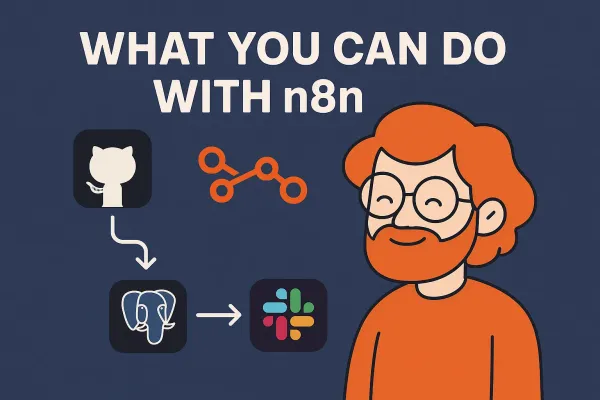Mastering Ruby on Rails Command Line Commands

Ruby on Rails is a powerful web development framework that simplifies the development process. One of the key components of Rails is its command-line interface (CLI), which provides a wide range of commands to streamline development tasks. This guide will walk you through the most essential Rails commands, providing examples to help you understand their usage.
Table of Contents
1. Introduction to Rails Command Line
The Rails command line tool is a powerful utility that helps developers perform a variety of tasks, from creating a new application to running tests and generating models. Understanding these commands is crucial for efficient Rails development.
2. Commonly Used Rails Commands
Let's dive into the most commonly used Rails commands and see how they work.
1. rails new
The rails new command is used to create a new Rails application. It sets up the directory structure, configuration files, and initial files needed to get started with a Rails app.
Example:
rails new myapp
This command will create a new Rails application named myapp in the current directory.
You can also specify options such as database type:
rails new myapp --database=postgresql
This command creates a new Rails application configured to use PostgreSQL as the database.
2. rails server
The rails server command (often abbreviated as rails s) starts a local development server.
Example:
rails server
By default, the server runs on http://localhost:3000. You can specify a different port if needed:
rails server -p 4000
This command starts the Rails server on port 4000.
3. rails generate
The rails generate (or rails g) command is used to create various components of a Rails application, such as models, controllers, migrations, and more.
Examples:
To generate a model:
rails generate model User name:string email:string
To generate a controller:
rails generate controller Users index show
You can also generate a migration:
rails generate migration AddAgeToUsers age:integer
4. rails console
The rails console (or rails c) command opens an interactive Ruby session with the Rails environment loaded. This is useful for testing out code or querying the database.
Example:
rails console
Once inside the console, you can interact with your Rails app:
User.first
5. rails db
The rails db commands are a set of commands used to manage the database.
Examples:
To migrate the database:
rails db:migrate
To create the database:
rails db:create
To drop the database:
rails db:drop
To seed the database:
rails db:seed
6. rails routes
The rails routes command displays all the routes defined in your application. This is helpful to understand the endpoints and paths available in your Rails app.
Example:
rails routes
To display routes in a specific format, such as JSON:
rails routes -j
7. rails test
The rails test command runs the tests in your Rails application.
Example:
rails test
You can also run a specific test file:
rails test test/models/user_test.rb
8. rails runner
The rails runner command allows you to run Ruby code in the context of your Rails application.
Example:
rails runner "User.all.each { |u| puts u.name }"
This command runs the given Ruby code and outputs the names of all users.
9. rails destroy
The rails destroy command is the opposite of rails generate. It removes the files and code generated by rails generate.
Example:
rails destroy model User
This command will remove the model file, migration file, and any test files associated with the User model.
3. Other Useful Rails Commands
While the above commands are the most commonly used, there are several other commands that can be helpful:
rails about: Displays information about the Rails environment.rails notes: Lists all TODO and FIXME comments in the application code.rails stats: Provides a breakdown of the lines of code in your application.rails credentials:edit: Opens the encrypted credentials file for editing.rails middleware: Displays the middleware stack used by the Rails application.
4. Conclusion
The Rails command line interface is a powerful tool that can significantly enhance your productivity as a developer. By mastering these commands, you'll be able to navigate the Rails ecosystem more effectively and build robust applications with ease.